Annoyingly when you add certain drivers to a Mac, the default may say 1-sided but the pages still print as 2-sided. This can cause much frustration and although you can create presets, there is no way to actually change the default through those settings. However by following these few steps you can change the default settings. Please bear in mind, this only changes the default on the computer you are working on. If you have a Mac Server where the printer sits, then run these steps on that and it should set it all as default:
Annoyingly again on 10.9, access to the CUPS page is blocked, it is almost like Apple don't want to change anything these days. To
enable it, open Terminal (Go to spotlight and search for it) and type
"sudo cupsctl WebInterface=yes" (without the quotation marks). You
will need to enter the admin password when prompted.
Open a browser and in the address bar enter “localhost:631”
With the CUPS web page open, select the Printers tab and the printer you want to edit. In this case I select the Konica.
Then on the drop down menu titled “Administration” , change to "Set Default Options".
This will show a new page with some new headings (links).
In this case select Finishing Options. Scroll down the list until you see Print type. Change it from 2 Sided to 1 Sided.
Then scroll down the page until you see the Set Default Options button.
Click on this button to save the change. You will then be prompted to authenticate to CUPS.
Enter the account name and password of the Mac user, it needs to be an admin account. And then press the Log In button. You should then get a confirmation.








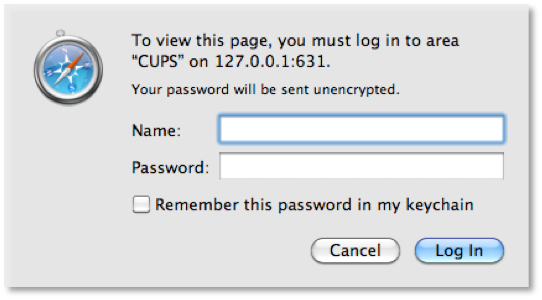
No comments:
Post a Comment
Please enter your comment here, all comments are subject to moderation