Whilst trawling through edugeek.net this morning I found this post which could be useful for anyone who wants to make an Installshield installation silent. Although I already knew about the /s switch using /r was new to me. Hopefully he will continue to post new information that I don't have the time to find out for myself.
sparkeh blog: Making Installshield deployments silent
I have posted the text below as found on the site:
"Every so often I come across something that I am astounded that I don't already know. This might be a lot of old chips to you but whilst looking for tips on deploying Installshield installers I stumbled across guidance on making the deployment silent.
As you probably know, Installershield deployments usually come as a setup.exe file. This is not always the case but then you can usually grab the setup.exe and other setup files (cab file for example) from a temp folder when you launch the installer.
If you want to make the installation silent you need to use the /s switch, however the installer will look for and answer file called setup.iss. If you are luck then your software vendor will have provided one. Not very often though in my experience.
The good news though, is that you can create one yourself by running the installation with the record switch /r. This dumps a setup.iss file in c:\windows. Move this to the same directory as the installer and you can run the installation silently (with /s) with all the options you chose in the recorded run through. Well almost ;)
There is one sting in the tale to be aware of though. Due to a forked process starting up and completing before the installation is complete, you need to add another switch (/sms) to force the process to wait until the installation is complete.
So in summary, once you have a installer with its setup.iss in place you can run 'setup.exe /s /sms'."
Saturday, 26 March 2011
Thursday, 24 March 2011
Windows 7 Godmode
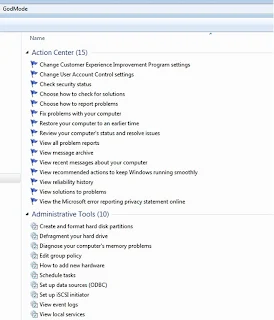 I thought I'd better introduce myself, I'm The IT Nut, a colleague of the Primary School Tech, and I will be dropping a few posts on here from time to time.
I thought I'd better introduce myself, I'm The IT Nut, a colleague of the Primary School Tech, and I will be dropping a few posts on here from time to time.I'll be specialising in Powershell Tips and creating MSI packages for group policy rollout, along with links to a few projects of my own.
To start with though, I thought I begin with GodMode! I found out about this feature and thought it was rather neat.
GodMode is a hidden feature in Windows 7 as well as windows vista. By enabling this feature allows you to access all windows settings in a single place. It is a single folder that collects all of the control panel functions,interface customization,accessibility options etc..
Steps:
•Create a new folder
•Name the folder: GodMode.{ED7BA470-8E54-465E-825C-99712043E01C}
•Then open it to show the GodMode window.
GodMode enabled.
Steps:
•Create a new folder
•Name the folder: GodMode.{ED7BA470-8E54-465E-825C-99712043E01C}
•Then open it to show the GodMode window.
GodMode enabled.
Labels:
Windows 7,
Windows Vista
Friday, 11 March 2011
Resetting Tandberg TS800 LTO3 drive
Recently I was met with a Tandberg TS800 (820LTO) drive which had a flashing fault LED, after some searching I found the following procedure to work
Ensure that the Fault LED is flashing amber and that the Activity LED is off.
1. Press the Eject button for at least 6 seconds so that the Ready LED is flashing (Service Mode)
2. Press the Eject button once more (Activity LED Flashing)
3. Press the Eject button twice to reset the drive (You will hear the drive resetting)
3. Press Eject once more to exit service mode
If the button is not pushed for 15 seconds, the eject button reverts back to its original cartridge eject function.
Ensure that the Fault LED is flashing amber and that the Activity LED is off.
1. Press the Eject button for at least 6 seconds so that the Ready LED is flashing (Service Mode)
2. Press the Eject button once more (Activity LED Flashing)
3. Press the Eject button twice to reset the drive (You will hear the drive resetting)
3. Press Eject once more to exit service mode
If the button is not pushed for 15 seconds, the eject button reverts back to its original cartridge eject function.
Using GParted to repair NTFS partition size
While using P.I.N.G. to make a backup of a machine I chose to shrink the partition before taking an image, this was necessary as I did not have either the space or time to wait for a 320Gb image to be created over a network connection.
P.I.N.G. uses the linux utility ntfsresize to work out how small the partition can be, resizes the partition then takes an image of it. Unfortunately in this instance when finished it did not resize the partition back to full size (I am unsure if it should by default)
This left me with the situation that Windows XP thought it had a 320Gb hard drive with an 11Gb partition, being unable to save any further data to the disk meant that windows was an unhappy bunny.
In theory I could use ntfsresize from the command line to expand the partition to fill the hard drive again, however when I tried this I was getting various error messages about not being able to access the drive.
Step in GParted and the ever useful Ubuntu bootable USB Stick, simply boot into the Ubuntu system, right click the disk you need to work on and select "Resize/Move" simply reduce the size by 1 meg and click apply, then click the green tick to apply the settings, close out of GParted and rebooth the machine back into windows, you should find that the partition is correctly showing as the full size minus 1 meg.
P.I.N.G. uses the linux utility ntfsresize to work out how small the partition can be, resizes the partition then takes an image of it. Unfortunately in this instance when finished it did not resize the partition back to full size (I am unsure if it should by default)
This left me with the situation that Windows XP thought it had a 320Gb hard drive with an 11Gb partition, being unable to save any further data to the disk meant that windows was an unhappy bunny.
In theory I could use ntfsresize from the command line to expand the partition to fill the hard drive again, however when I tried this I was getting various error messages about not being able to access the drive.
Step in GParted and the ever useful Ubuntu bootable USB Stick, simply boot into the Ubuntu system, right click the disk you need to work on and select "Resize/Move" simply reduce the size by 1 meg and click apply, then click the green tick to apply the settings, close out of GParted and rebooth the machine back into windows, you should find that the partition is correctly showing as the full size minus 1 meg.
Subscribe to:
Posts (Atom)